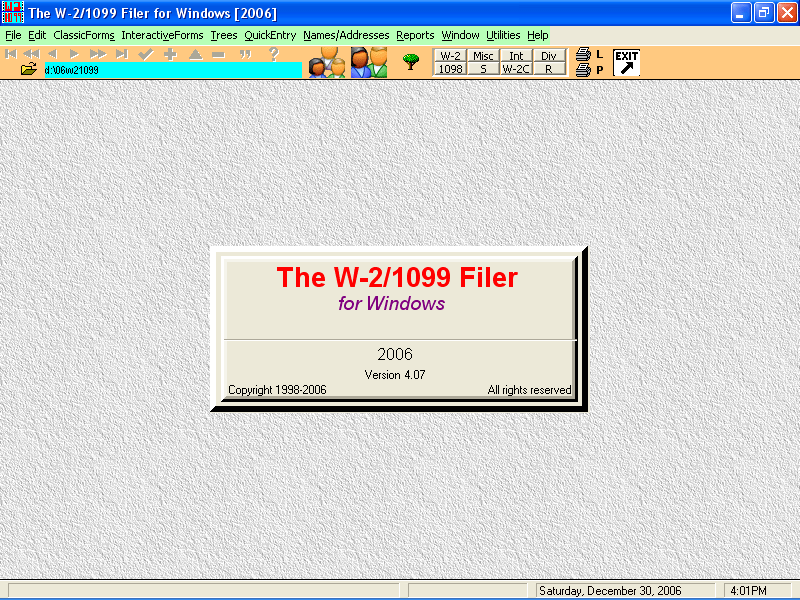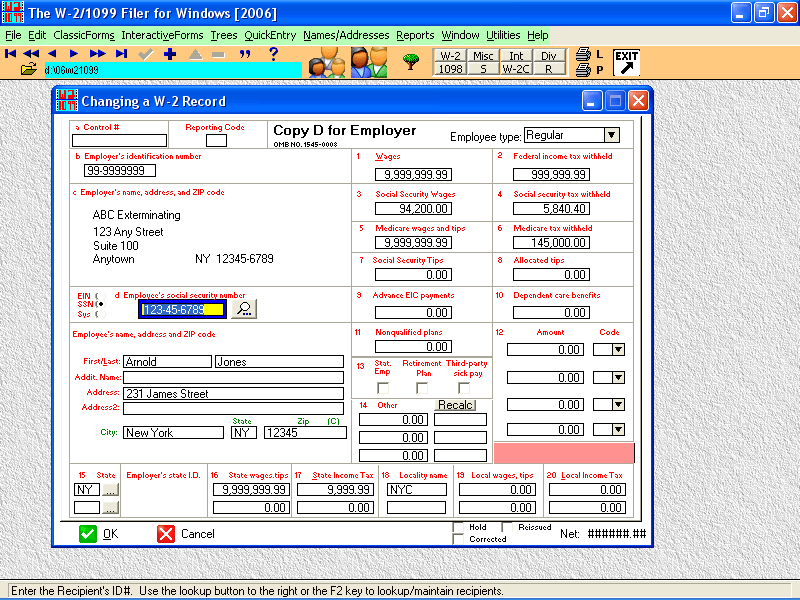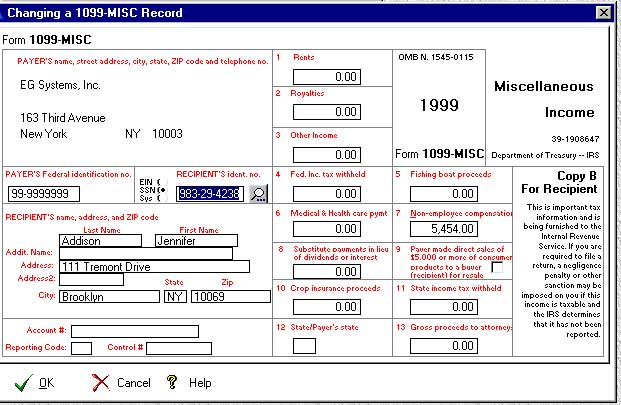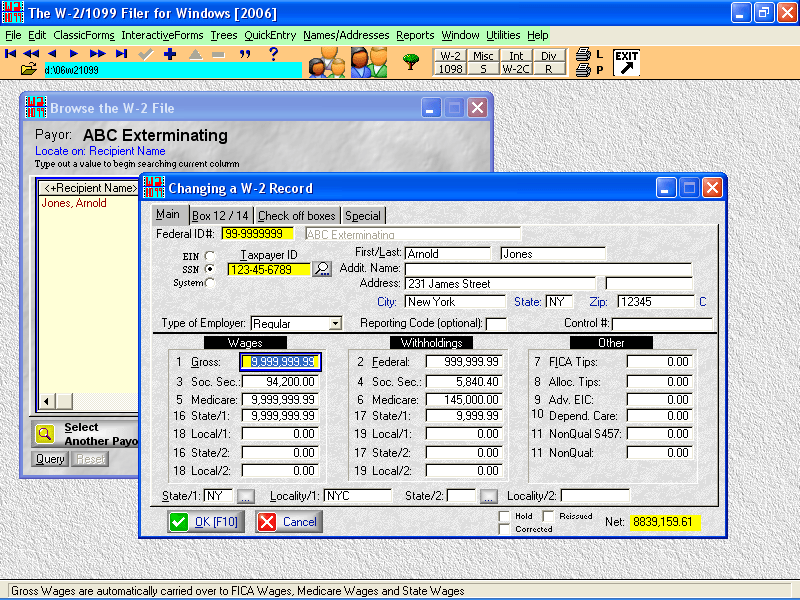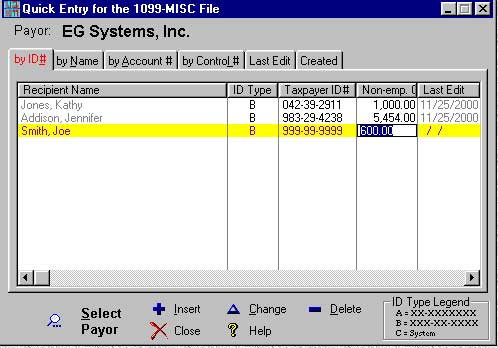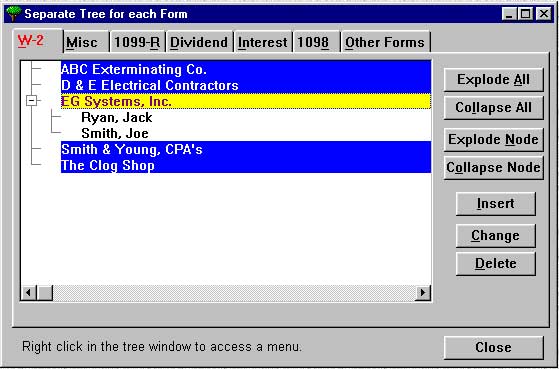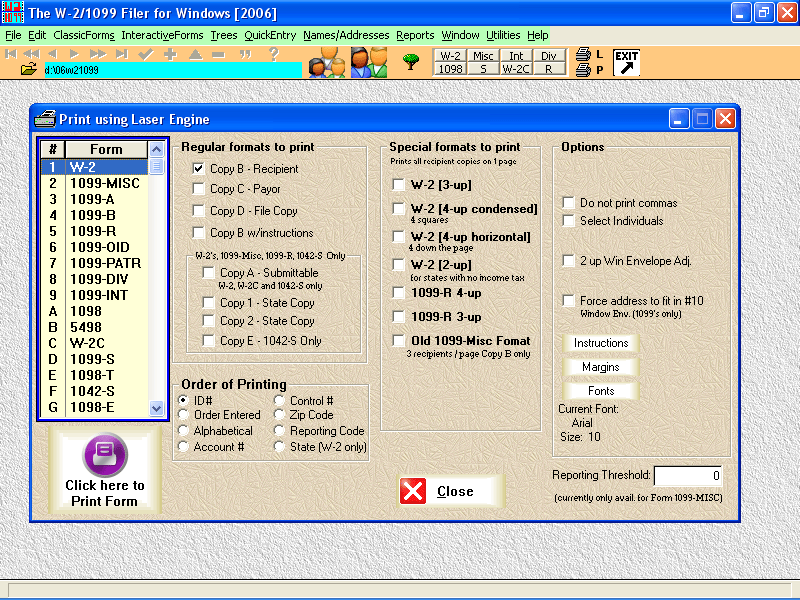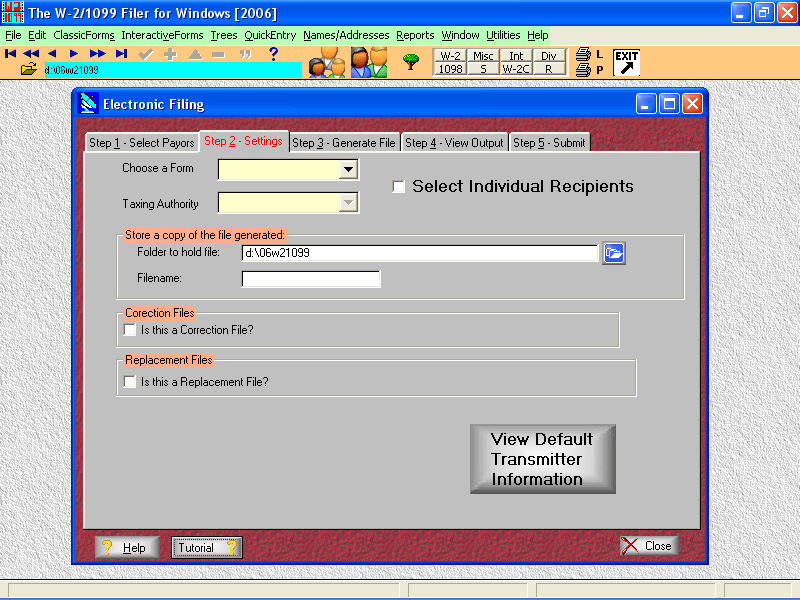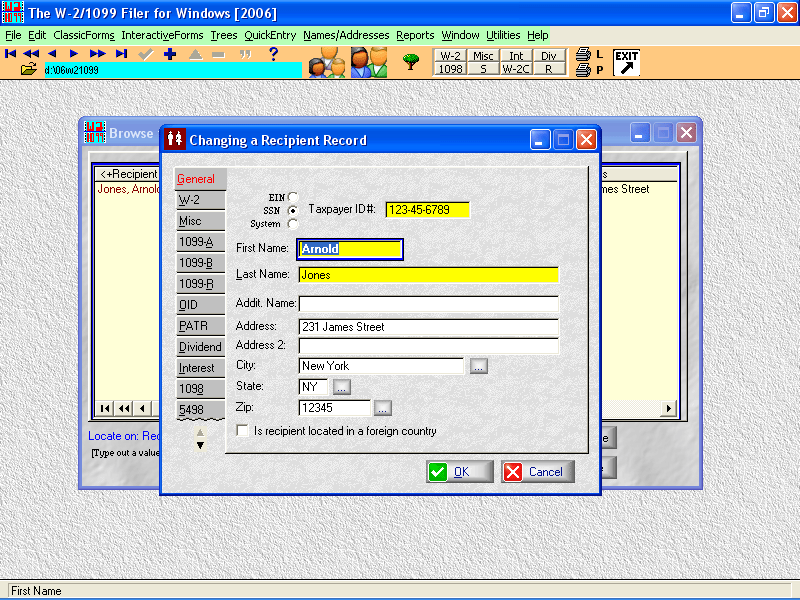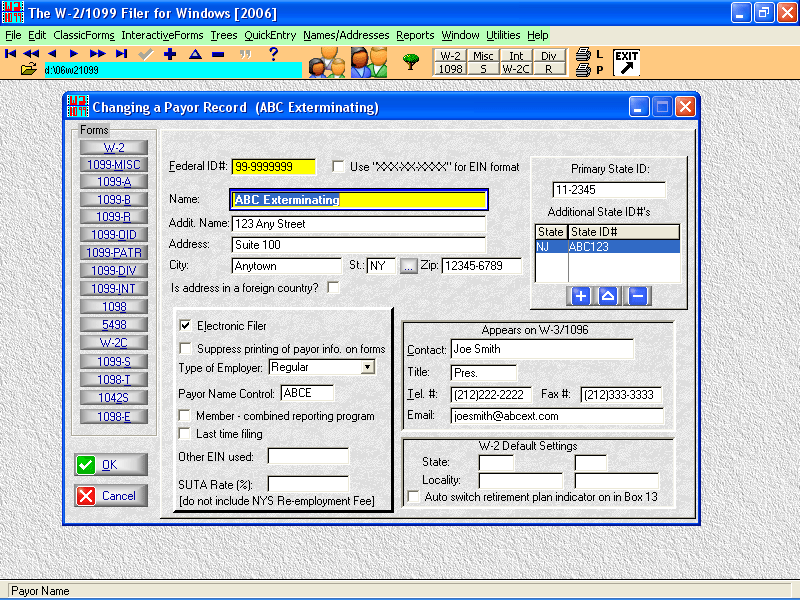|
Main Screen ■ The most common functions have shortcut buttons on the main window for 1-click access. ■ All functions are designed so that they are accessible either by mouse or keyboard shortcut. ■ The background on the main window (wallpaper) is user-definable.
Interactive Entry - W2 ■ Full lookup is available into the employee/recipient table ■ If you type in an ID# that doesn't exist, you add the name and address directly on-the-fly from this form. ■ Shortcut keystroke access is available so you don't have to use the mouse if you don't want to. ■ You can set a system option to skip name and address fields on existing names to speed up data entry
Interactive Entry - 1099 MISC ■ Full lookup is available into the employee/recipient table ■ If you type in an ID# that doesn't exist, you add the name and address directly on-the-fly from this form ■ The order of entry has been optimized so you don't waste time tabbing through unnecessary fields. ■ Shortcut keystroke access is available so you don't have to use the mouse if you don't want to ■ You can set a system option to skip name and address fields on existing names to speed up data entry ■ You can set a system option to directly go to Box 7 (non-employee compensation) after entering the name and address.
Classic Entry - W2 ■ Classic style allows for simple, heads-down data entry with no GUI distractions ■ The order of field entry is much more logical ■ Full lookup is available into the employee/recipient table ■ If you type in an ID# that doesn't exist, you add the name and address directly on-the-fly from this form ■ Shortcut keystroke access is available so you don't have to use the mouse if you don't want to ■ You can set a system option to skip name and address fields on existing names to speed up data entry ■ Once Gross Wages are entered, it is automatically copied over to Soc. Sec., Medicare, State and Local (if option for Local is set to on). FICA is automatically calculated for you.
Quick Entry ■ Allows for rapid spreadsheet-style entry of data. ■ For use only with the most used fields (i.e. for 1099-MISC--nonemployee compensation, for 1099-INT--Interest, box 1).
Tree Entry ■ Two type of tree lists are available. One which shows a separate tree for each form and one which shows each payor and one tree for all of their forms ■ Useful for seeing a bird's eye view of what has been entered for a particular payor
W2 Laser Output ■ All reports can be either printed to the screen or sent to the printer ■ Output can be sent to an ascii file when in preview mode.
Electronic Filing ■ Files for Federal or any State ■ All payors can be batched together in 1 file. ■ All reports can be either printed to the screen or sent to the printer ■ Output can be sent to an ascii file when in preview mode.
Reverse X-ref by Recipient ■ From the employee / recipient maintenance screen, you can view what companies and which forms that employee / recipient has been entered under.
Payor Maintainence
|